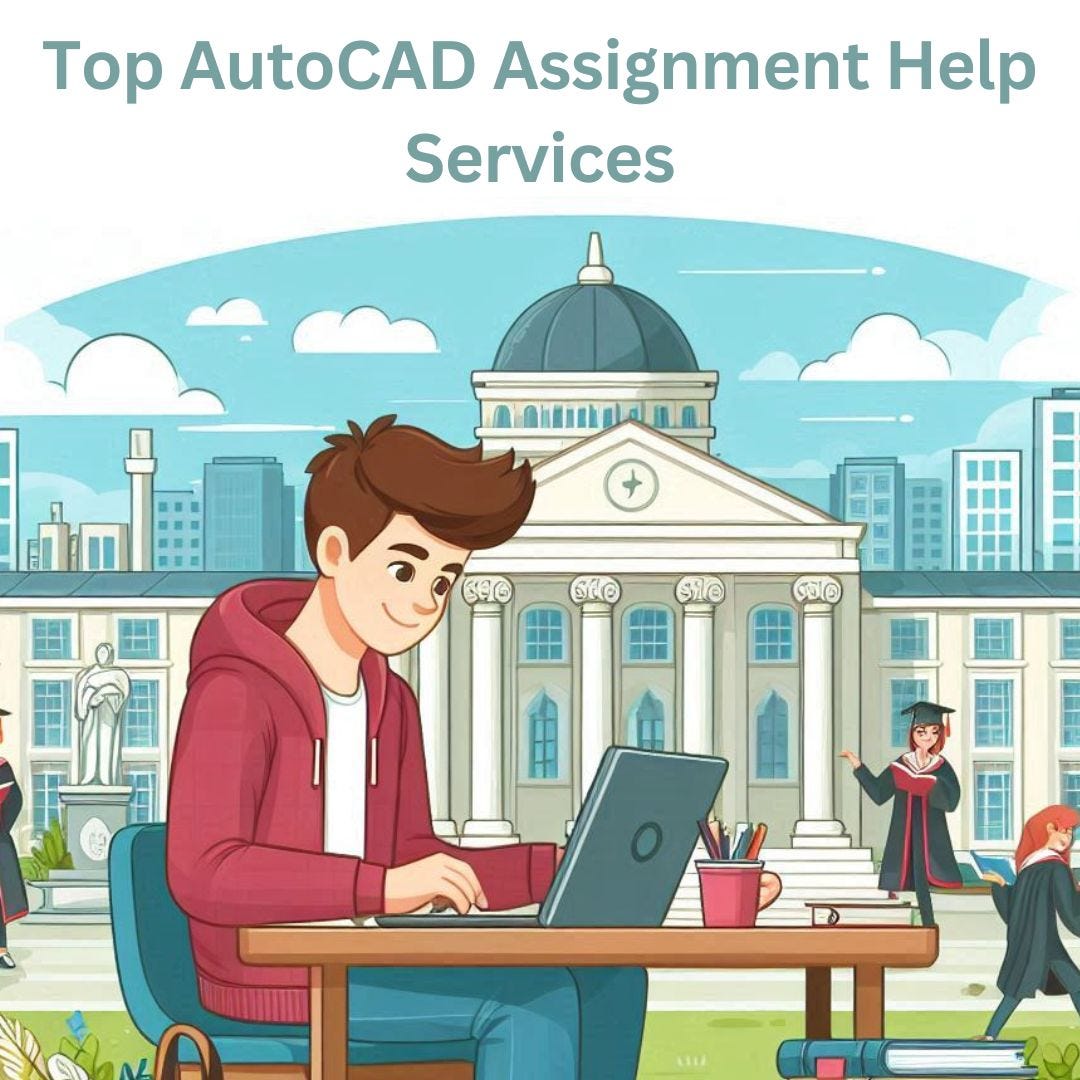
AUTOCAD ASSIGNMENT HELP
If you're working on an AutoCAD assignment, you may need assistance with various aspects of the software, from basic commands to advanced drawing techniques. Here’s a guide to help you navigate common tasks and challenges in AutoCAD:
1. Getting Started with AutoCAD
Interface Overview:
- Command Line: The main tool for entering commands and viewing prompts.
- Ribbon: Contains tabs and panels with various tools and commands.
- Drawing Area: The main workspace where you create and modify drawings.
- Toolbars and Palettes: Provide quick access to tools and properties.
Basic Commands:
- LINE: Draw straight lines between points.
- CIRCLE: Create circles by specifying the center and radius.
- RECTANGLE: Draw rectangles by specifying two diagonal corners.
- OFFSET: Create parallel lines or shapes by offsetting a specified distance.
2. Drawing and Editing
Drawing Tools:
- POLYLINE: Draw connected lines and arcs as a single object.
- ARC: Create arcs by specifying three points or the center, radius, and start/end angles.
- HATCH: Fill an area with a pattern or solid fill.
Editing Tools:
- TRIM: Trim objects to meet the edges of other objects.
- EXTEND: Extend objects to meet the edges of other objects.
- SCALE: Resize objects proportionally by a specified scale factor.
- ROTATE: Rotate objects around a base point.
3. Layers and Properties
Layers:
- CREATE LAYER: Define new layers for organizing different parts of your drawing.
- LAYER PROPERTIES: Control layer visibility, color, linetype, and more.
Properties:
- PROPERTIES PALETTE: Modify properties of selected objects, such as line thickness, color, and linetype.
4. Annotation and Dimensioning
Text:
- TEXT: Add single-line or multiline text annotations to your drawing.
- MTEXT: Create multiline text with more formatting options.
Dimensions:
- DIMLINEAR: Add linear dimensions to measure distance between points.
- DIMANGULAR: Dimension angles between two lines or arcs.
- DIMRADIUS: Dimension the radius of a circle or arc.
5. Blocks and References
Blocks:
- CREATE BLOCK: Combine multiple objects into a single block for reuse.
- INSERT BLOCK: Place instances of a block into your drawing.
External References (Xrefs):
- ATTACH XREF: Attach external drawings as references to your current drawing.
- MANAGE XREFS: Control the visibility and properties of external references.
6. Layouts and Printing
Layouts:
- PAPER SPACE: Create and manage layouts for printing.
- MODEL SPACE: The main drawing area where you create your design.
Plotting/Printing:
- PLOT: Configure settings for printing or plotting your drawing, including paper size, scale, and plot style.
7. Advanced Features
3D Modeling:
- EXTRUDE: Create 3D solids by extending 2D shapes.
- REVOLVE: Create 3D solids by revolving 2D shapes around an axis.
- SUBTRACT: Subtract one 3D solid from another.
Dynamic Blocks:
- CREATE DYNAMIC BLOCK: Define blocks with adjustable parameters and constraints.
Parametric Constraints:
- DIMENSIONAL CONSTRAINTS: Apply constraints to control the size and shape of objects.
8. Common Assignment Types
Design Drawings:
- Create detailed drawings for architectural, engineering, or mechanical designs.
Technical Drawings:
- Develop technical drawings including plans, elevations, and sections.
Project Documentation:
- Include dimensions, annotations, and layout configurations for presentation or construction purposes.
9. Tips for Success
- Save Often: Regularly save your work to avoid losing progress.
- Use Keyboard Shortcuts: Learn and use AutoCAD keyboard shortcuts to speed up your workflow.
- Organize Layers: Use layers effectively to keep your drawing organized and manageable.
- Consult Help Resources: Use AutoCAD’s built-in help, online forums, and tutorials for additional guidance.